My Blinky
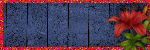
My TOU
My Templates and word art are for your use in your creations and for tutorial writers to use, I only ask that you direct people to my blog to download, please do not include my creations in your own supplies,I would love to see any tutorials or tags that you do using my work and would love to display it here on my blog so please feel free to email them to me at ymmik29@gmail.com
Time
Friday, February 22, 2019
1:30 PM | Edit Post
Ftu
This tutorial is my own creation any resemblance to any other tutorial is purely coincidental, for personal use only
you must have a working knowledge of psp
please refer to my tag for placement of elements
enjoy and have fun
Supplies Needed
Ftu Scrapkit called
Feeling Lucky
designed by
Horse Play's Pasture
You can download from her site
Template
I used one designed by Millie
Millie's Psp Madness
Template 847
you can download from her site
Tube
I used a cutie by
Alicia Mujica
called Adara
you can purchase this tube from her store
Mask
I used one by Trese
mask 0427
you can download from her site
Font
I used one called
Capicola Sansish
Lets begin
open the template, shift and D to duplicate
delete the top credit layer
make layer one your active layer
selections-select all-float-defloat
open paper 11 resize 70%
copy and paste as new layer, selections invert and hit delete on your keyboard
deselect and delete original layer
give it a drop shadow -2 -4 70 10.00
make layer 2 your active layer
open paper 13 reapeat the above steps
and remember to drop shadow
make layer 3 active layer
open paper 10 repeat the above steps
and drop shadow
make layer 4 your active layer
selections select all float and defloat
add a new raster layer and fill with color #93BD1E
deselect
make layer 5 your active layer
selections select all float and defloat
open paper 3 resize 70% paste as new layer
selections invert and hit delete on your keyboard
deselect, delete original layer and drop shadow
Now we are going to go back to layer 4
make sure this layer is the active layer in your layer pallette
grab your magic wand click in the first box on the left
open your tube of choice, copy and paste as new layer resize as needed
place what you want showing in the box
selections invert and hit delete on your keyboard deselect
change the blend mode to hardlight
repeat these steps to fill the other two boxes
I mirrored my tube for the middle box
once you have all three boxes filled, close off all layers
except layer 4 and your 3 tubes, merge visible
selections select all float and defloat, expand by 6
add a new raster layer and fill with color white deselect
move the white layer below your tube layer, and drop shadow
on tube layer merge down and unhide all your layers
add a new raster layer just above your background layer
select all, open paper 13 copy and paste into selection and deselect
open your mask and apply, merge group, move up to top of canvas
duplicate and flip and move to the bottom
open your main tube, copy and paste as new layer
place to your liking and give it the same drop shadow
open element 19 resize 60% paste on left side
open element 29 resize 50% paste on left side
open element 15 paste on right side use your eraser tool to erase the part at the bottom
open element 14 resize 50% rotate left 25 paste on left side
open element 17 paste on left side
open element 31 resize 45% paste on right side
open element 32 resize 40% paste on right side
open element 37 resize 45% paste on right side
open element 47 resize 50% and adjust sharpen
selection select all float and defloat expand by 3
add a new raster layer and fill with white
move this layer below the wordart, on top wordart layer merge down
deselect and give it drop shadow and paste on right side of tag
add your artist copyright
add your name
delete your white background
crop your tag
merge visible
save
Labels:FTU TUTORIAL
Subscribe to:
Post Comments
(Atom)
Categories
- PTU TUTORIAL (181)
- Wicked Princess (64)
- All Dolled Up (57)
- FTU TUTORIAL (29)
- Tiny Turtle Designs (26)
- Celestial Scraps (13)
- Michal's Designz (11)
- PTU Kits (11)
- Bibi Collection (9)
- Halloween (9)
- Templates (7)
- Snags (6)
- Valentines (6)
- Winter (4)
- Foxy Designz (3)
- Christmas (2)
- Exclusive Tuts (2)
- Patriotic (2)
- word-art (2)
- TUTORIAL RESULTS (1)


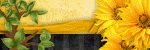
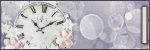
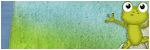
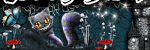
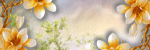
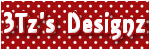
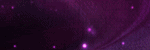
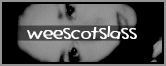
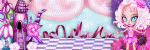
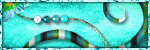
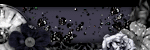
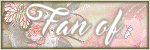
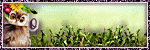
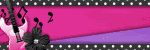
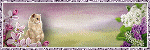
0 comments:
Post a Comment