My Blinky
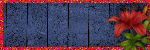
My TOU
My Templates and word art are for your use in your creations and for tutorial writers to use, I only ask that you direct people to my blog to download, please do not include my creations in your own supplies,I would love to see any tutorials or tags that you do using my work and would love to display it here on my blog so please feel free to email them to me at ymmik29@gmail.com
Time
Monday, August 24, 2020
12:43 PM | Edit Post
PTU Tutorial
This tutorial is my own creation any resemblance to any other tutorial is purely coincidental, for personal use only
you must have a working knowledge of psp
please refer to my tag for placement of elements
remember to sharpen after resizing
enjoy and have fun
Supplies needed
Ptu scrapkit called
Steampunk Daydream
by Wicked Princess Scraps
which is a match to VeryMany
Steampunk 18
You can purchase this kit
at
Wicked Princess Scraps
You can purchase the matching tube
Steampunk 7
Mask
I am using Dragonfly Mask 043
you can download from her site
Font
I used one called
Sacred Bridge
Plug ins
Xero-porcelain
Lets begin
open a new canvas 700x700 and fill with white
add a new raster layer and select all
open paper 9 and paste into selection, select none
apply your mask and merge group
open your tube, if using the same I resized by 40% mirror and sharpen
place on right side of canvas
apply xero porcelain default settings and drop shadow
I used -2 -4 70 10.00
open stairs, resize 70%
place behind tube layer to the left
and drop shadow
open organ, resize 55%
place behind stairs to the right of your tag
and drop shadow
open gear 5, resize 40%
place on top left of canvas
and drop shadow
open gear 15, resize 35% and mirror
place on left side below the first gear
and drop shadow
open gear 1, resize 35%
place on right side of tag
just below your tube layer
and drop shadow
open deco 7, resize 60%
place on bottom left of tag
and drop shadow
open decanter 2, resize 40%
place on right side as top layer
and drop shadow
open camera, resize 35%
place just below decanter layer to the left of it
and drop shadow
open book 5, resize 35%
place just above tube layer
and drop shadow
open dog 2, resize 50% and mirror
place on right side of canvas
and drop shadow
open flower 17, resize 45%
place just below camera layer to the left of it
and drop shadow
open flower 13, resize 25%
place on right side of tag, duplicate it
and move down slightly
give them both a drop shadow
open cluster 2, resize 40%
place between the two flowers
and drop shadow
open cluster 5, resize 40% and mirror
place on right side of canvas just above mask layer
and drop shadow
open clock 1, resize 40%
place below stairs layer to the left
and drop shadow
open flower 9, resize 35%
place on left side of canvas
and drop shadow
open flower 3, resize 35%
place just behind the flower we just placed
and drop shadow
open flower 1, resize 40% and mirror
place behind both flowers but slightly over to the left
and drop shadow
open frame 6, resize 50%
roate left 90 and place at the top of your flowers
and drop shadow
open compass 2, resize 40% and flip
place at the lower left side of your tag
and drop shadow
open ballioon 2, resize 40%
place on right upper side of tag
and drop shadow
open goggle 5, resize 50%
place on left side below frame layer
and drop shadow
open tag, resize 45%
place below the frame layer
and drop shadow
open the word art, and resize 50%
I change the color to white
selections, select all, float and defloat add new layer
fill the new layer with white
copy and paste as new layer and lower the opacity to 50
and drop shadow
crop and resize your tag
add your artist copyright, and your name
save
Labels:PTU TUTORIAL,Wicked Princess
Subscribe to:
Post Comments
(Atom)
Categories
- PTU TUTORIAL (181)
- Wicked Princess (64)
- All Dolled Up (57)
- FTU TUTORIAL (29)
- Tiny Turtle Designs (26)
- Celestial Scraps (13)
- Michal's Designz (11)
- PTU Kits (11)
- Bibi Collection (9)
- Halloween (9)
- Templates (7)
- Snags (6)
- Valentines (6)
- Winter (4)
- Foxy Designz (3)
- Christmas (2)
- Exclusive Tuts (2)
- Patriotic (2)
- word-art (2)
- TUTORIAL RESULTS (1)


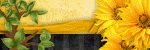
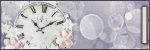
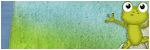
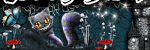
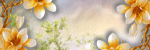
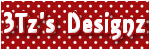
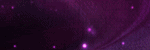
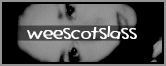
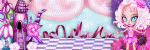
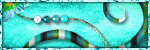
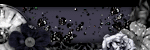
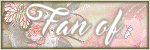
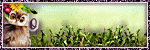
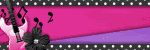
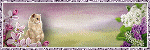
0 comments:
Post a Comment