My Blinky
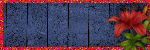
My TOU
My Templates and word art are for your use in your creations and for tutorial writers to use, I only ask that you direct people to my blog to download, please do not include my creations in your own supplies,I would love to see any tutorials or tags that you do using my work and would love to display it here on my blog so please feel free to email them to me at ymmik29@gmail.com
Time
Monday, July 27, 2020
10:37 AM | Edit Post
Station 81
kit by
Wicked Princess Scraps
PTU Tutorial
This tutorial is my own creation any resemblance to any other tutorial is purely coincidental, for personal use only
you must have a working knowledge of psp
please refer to my tag for placement of elements
enjoy and have fun
Scrapkit-Station 81-Wicked Princess Scraps
Template-899 by Millie
Millie's Psp Madness
you can download from her blog
Mask-WSL mask 84
you can download
Font-Athletic Regular and Bebas Neue Regurlar
Plugins eye candy 5-gradient glow
xero-bad dream
Let's begin
open the template, shift and D to duplicate
close the origianl
delete top credit later and unhide the bottom background
resize canvas 700x700
merge together layers 1 and 2 the green circles
selections-select all-float-defloat
open paper 2, resize 80%
copy and paste as new layer, selections invert and hit delete on keyboard
select none, delete original circle layer
merge together layers 4 and 3 the pink squares
repeat the above steps using paper 1
delete the original layer
on this paper layer add a gradient glow of 5 color black
make layer 5 active
repeat above steps to fill using paper 3
delete original layer and give it the same gradient glow
merge together layers 7 and 6
choose two colors from your tube or kit
create gradient angle 45-repeat 3
fill with this gradient, keep selected
open your tube, copy and paste on left side
place to your liking , invert and hit delete
now selections invert again
repeat for the right side, and deselect
merge your two tubes together and duplicate
on the bottom tube layer apply xero bad dream default settings
on top copy of tube adjust-blur-guassian blur 3.00 change blend mode to screen
on layer 6 the one you merged together add the gradient glow
now make layer 9 the top layer active
selections select all float and defloat
open paper 8, resize 80%
copy and paste new layer, selections invert and hit delete
select none delete the origianl layer
add the same gradient glow
add a new layer just above your background layer
fill with color of choice, add your mask and merge group
resize mask layer 115%
open your main tube, copy and paste as new layer
apply xero bad dream default settings
place to your liking and add a drop shadow
I used -2,-4.70, 10.00
open element fire, rotate 90 left and mirror
place behind your tube on left side
duplicate and mirror
open element hydrant, resize 60%
place on left side of tag below your tube layer
add drop shadow
open element ladder, resize 70%
rotate right 16 and place on right side of tag
add drop shadow
open element truck 2, resize 75%
place behind your tube layer
add drop shadow
open element sign 1, resize 35%, rotate left 14
place on left side of tag below your left tube layer
add drop shadow
open element hat, resize 40%
place on right side of tag
add drop shadow
open element extinguisher, resize 40%
place on right side of tag
add drop shadow
open element boot, resize 40%
place on left side of tag
add drop shadow
opene element axe, resize 30%, rotate right 12
place on left side of tag below the boot
if the bottom handle is sticking out below the boot
grab your eraser tool and erase that par
add drop shadow
open element dog 2, resize 45%
place on right side of tag
add drop shadow
open element cone, resize 35%
place on left side of tag
add drop shadow
open element jacket, resize 35%, rotate right 16
place on right side of tag
add drop shadow
add any saying you want
I used "come put out my fire"
font Athletic regular size 35 and add a white gradient glow
and drop shadow
resize your tag
add your copyright and name
delete white background
save
Labels:PTU TUTORIAL,Wicked Princess
Subscribe to:
Post Comments
(Atom)
Categories
- PTU TUTORIAL (181)
- Wicked Princess (64)
- All Dolled Up (57)
- FTU TUTORIAL (29)
- Tiny Turtle Designs (26)
- Celestial Scraps (13)
- Michal's Designz (11)
- PTU Kits (11)
- Bibi Collection (9)
- Halloween (9)
- Templates (7)
- Snags (6)
- Valentines (6)
- Winter (4)
- Foxy Designz (3)
- Christmas (2)
- Exclusive Tuts (2)
- Patriotic (2)
- word-art (2)
- TUTORIAL RESULTS (1)


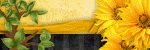
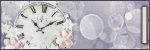
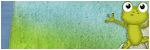
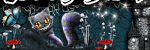
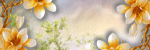
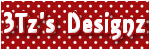
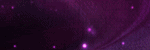
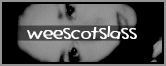
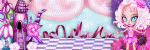
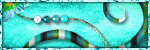
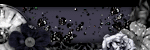
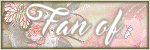
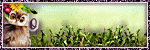
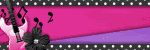
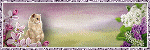
0 comments:
Post a Comment