My Blinky
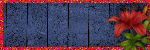
My TOU
My Templates and word art are for your use in your creations and for tutorial writers to use, I only ask that you direct people to my blog to download, please do not include my creations in your own supplies,I would love to see any tutorials or tags that you do using my work and would love to display it here on my blog so please feel free to email them to me at ymmik29@gmail.com
Time
Wednesday, September 18, 2013
9:21 PM | Edit Post
My Tutorials are my own creations any similarity to an other tut is purely coincidental, my tuts are for personal use only and you must have a working knowledge of psp
Supplies needed
Scrap kit is a ptu kit called Rock baby
by Kissing Kate
you can purchase this kit at any of the 4 stores
or
Mask by Vix
we are using mask 365
you can download from her site here
Filters needed
Xero radiance and mistifier
3 tubes from the same artist
I am using the awesome work of Amy Matthews
which can be purchased at CDO
do not use unless you have a license to do so
Let's begin
open a 800x600 blank canvas
Click on your pre-shape tool
rectangle,create as vector and line width 14
draw out a medium sized square
duplicate twice and line them up like so
merge the 3 squares together
grab your magic wand and holding down your shift key
click inside all three frames
go to selections-modify-expand and expand by 4
add a new raster layer
open paper 6 and copy and paste into selections
select none and move below frame layer
grab your magic wand again
click inside the first frame on left
expand by 4 again
open your tube of choice
grey scale it and resize if needed
copy and paste as new layer place what you want showing in the frame
go to selections-invert and hit delete on your keyboard
select none and move tube below frame layer
go to xero radiance apply default settings
now xero mistifier default settings
now repeat these steps to fill the right frame
I left the middle one empty but you can choose to fill it
open your main tube
resize if needed, copy and paste as new layer
and add drop shadow
-1, -1, 50, 8.00
open element 11 from the kit
(city scene)
resize 90 percent and adjust-sharpen
add same drop shadow
place above background layer
open element 28 from the kit
(bike)
resize 40 percent and sharpen
copy and paste as new layer and drop shadow
open element 17 from the kit
(piano keys)
copy and paste as new layer and drop shadow
open element 15 from the kit
(disco ball)
resize 35 percent and sharpen
copy and paste as new layer and drop shadow
open element 18 from the kit
(star)
resize 25 percent and sharpen
copy and paste as new layer and drop shadow
go back to the star colorize it
resize it 75 percent and sharpen
copy and paste as new layer and place on top of the other star
drop shadow and merge two stars together
duplicate and mirror
move beside the other stars
Make your background layer active
open element 34 from the kit
(music notes)
resize 90 percent
copy and paste as new layer move to left side of tag
duplicate and mirror
open element 42 from the kit
(guitar)
resize 60 percent and sharpen
copy and paste as new layer and drop shadow
open element 49 from the kit
(stars)
resize 60 percent and sharpen
copy and paste as new layer
above city layer
and move to lower right of tag
open element 16 from the kit
(whiskey bottle)
resize 50 percent and sharpen
copy and paste as new layer and drop shadow
open element 29 from the kit
(microphone)
resize 40 percent and sharpen
copy and paste as new layer and drop shadow
open element 36 from the kit
(boot)
resize 40 percent and sharpen
copy and paste as new layer and drop shadow
open element 4 from the kit
(record)
resize 40 percent and sharpen
copy and paste as new layer and duplicate move over slightly
go back to the record colorize the middle
resize 70 percent and sharpen
copy and paste as new layer
arrange them to your liking merge the 3 records together
and drop shadow
open element 14 from the kit
(red flower)
resize 25 percent and sharpen
copy and paste as new layer and drop shadow
open element 32 from the kit
(blue flower)
resize 20 percent and sharpen
copy and paste as new layer and drop shadow
Make your background layer active
selections select all
add new raster layer
open paper 8 copy and paste into selection
and select none
open mask go to layers-new mask layer-from image
find mask in drop down box click ok
layers-merge group
resize mask 90 percent
move over to left side of tag
duplicate and mirror
choose a font and add your name
add artist copy right
and save
Labels:PTU TUTORIAL
Subscribe to:
Post Comments
(Atom)
Categories
- PTU TUTORIAL (181)
- Wicked Princess (64)
- All Dolled Up (57)
- FTU TUTORIAL (29)
- Tiny Turtle Designs (26)
- Celestial Scraps (13)
- Michal's Designz (11)
- PTU Kits (11)
- Bibi Collection (9)
- Halloween (9)
- Templates (7)
- Snags (6)
- Valentines (6)
- Winter (4)
- Foxy Designz (3)
- Christmas (2)
- Exclusive Tuts (2)
- Patriotic (2)
- word-art (2)
- TUTORIAL RESULTS (1)


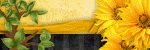
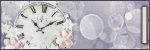
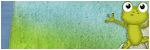
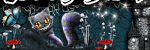
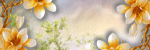
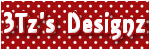
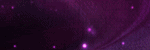
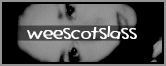
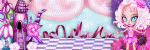
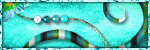
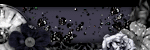
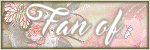
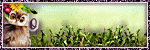
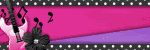
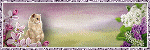
0 comments:
Post a Comment