My Blinky
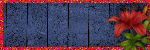
My TOU
My Templates and word art are for your use in your creations and for tutorial writers to use, I only ask that you direct people to my blog to download, please do not include my creations in your own supplies,I would love to see any tutorials or tags that you do using my work and would love to display it here on my blog so please feel free to email them to me at ymmik29@gmail.com
Time
Sunday, September 15, 2013
4:58 PM | Edit Post
this tutorial is my own creation and any resemblance to any other tutorial is purely coincidental my tutorials are for personal use only and you must have a working knowledge of psp
Supplied needed
Scrap kit called Pimp my swag by Vaybs
you can grab the kit from her blog here
scroll down to almost bottom of page to find it
Please leave this awesome lady some love
her work is amazing
Mask wls 262 you can grab here
Mask by vix 248 you can grab here
Please show these ladies some love for their wonderful work
Tube of choice, I am using the awesome work of
Alex Prihodko you can purchase his work at Pics for design
Filters needed
Xero radiance and porcelain
dsb flux blast and bright noise
Let's begin
open a 700x600 canvas
open element 38 from the kit
(frame)
copy and paste as new layer
rotate 90 left and resize by 85 percent
grab your magic wand and click inside all three frames
remember to hold down shift key when doing so
go to selections-modify-expand
expand by 5
add a new raster layer
open paper 10 from the kit
copy and paste into selection and move below frame layer
keep selected
open your tube resize if needed
copy and paste as new layer
place what you want showing in your frame
go to selections-invert and hit delete on your keyboard
select none
move below your frame layer
with the tube layer active go to xero radiance
add these settings
now go to xero porcelain and add these settings
now duplicate your tube layer
make the bottom tube layer active
go to dsb flux blast
make percentage 6 and direction left
repeat but make direction right
close off your background layer and merge visible
duplicate and mirror
give both frames a drop shadow
-1,-1,70, 6.00
Make your background layer active
go to selections-select all
add a new raster layer
open paper 8 from the kit
copy and paste into selection, select none
open wsl mask 362
go to layers-new mask layer-from image
find the mask in the drop down box click ok
layers-merge-merge group
make your background layer active again
selections select all
add a new raster layer
now apply vix mask 248
merge group and move above the first mask layer
I erased the part that was showing between the frames
duplicate and mirror
on top mask layer merge down
with this mask layer active
go to adjust add/remove noise
random checked and noise 75 click ok
open element 23 from the kit
(disco ball)
resize 50 percent and sharpen
copy and paste as new layer
place below merged frame layer between the two frames
open element 32 from the kit
(car)
copy and paste as new layer
as your top layer and drop shadow
open your tube
resize if need and copy and paste as new layer
place to your liking and drop shadow
open element 27 from the kit
(clap board)
resize 80 percent and sharpen
copy and paste as new layer and drop shadow
open element 66 from the kit
(lips)
copy and paste as new layer
place on top of clapboard and drop shadow
open element 69 from the kit
(heels)
resize 40 percent and sharpen
copy and paste as new layer and drop shadow
open element 24 from the kit
(hat)
resize 60 percent and sharpen
copy and paste as new layer and drop shadow
open element 28 from the kit
(purse)
resize 60 percent and sharpen
copy and paste as new layer and drop shadow
open element 65 from the kit
(pink diamond)
resize 70 percent and sharpen
copy and paste as new layer
place in front of the car and drop shadow
go back to the diamond
grayscale it and resize 50 percent and sharpen
copy and paste as new layer next to the pink one
and drop shadow
open element 76 from the kit
(glass)
copy and paste as new layer
place on left side of tag under car layer
and drop shadow
open element 34 from the kit
(boots)
resize 85 percent and sharpen
copy and paste as new layer
place on left side of tag and drop shadow
open element 40 from the kit
(sparkles)
copy and paste as new layer
place below the clapboard layer
add your name in a font of choice
add artist copyright
you can choose to save your tag now
or go on to animate
Make your disco ball layer active
duplicate this layer twice for a total of 3 layers
rename them ball 1, ball 2. and ball 3
now close off ball 2 and ball 3 layers
make ball 1 layer active
go to dsb flux bright noise
set intensity on 76
click the word mix one time and hit ok
now close off ball 1 layer
unhide ball 2 layer with this layer active
go back to bright noise
intensity the same and click the word mix twice
and hit ok
now close off ball 2 layer
unhide ball 3 layer with this layer active
go back to bright noise
click on the word mix 3 times
and hit ok
make sure all layers are visible
now hide ball 2 and ball 3 layers
with ball one layer active
go to edit-copy merged
open animation shop
and paste as new animation
back to psp
hide ball 1 layer
unhide ball 2 layer and with this layer active
go to edit-copy merged
in animation shop paste after current frame
back to psp
hide ball 2 layer
and unhide ball 3 layer
with this layer active go to edit-copy merged
in animation shop paste after current frame
view your animation
save as gif
Labels:FTU TUTORIAL
Subscribe to:
Post Comments
(Atom)
Categories
- PTU TUTORIAL (181)
- Wicked Princess (64)
- All Dolled Up (57)
- FTU TUTORIAL (29)
- Tiny Turtle Designs (26)
- Celestial Scraps (13)
- Michal's Designz (11)
- PTU Kits (11)
- Bibi Collection (9)
- Halloween (9)
- Templates (7)
- Snags (6)
- Valentines (6)
- Winter (4)
- Foxy Designz (3)
- Christmas (2)
- Exclusive Tuts (2)
- Patriotic (2)
- word-art (2)
- TUTORIAL RESULTS (1)



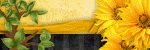
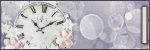
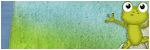
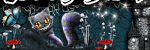
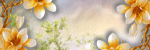
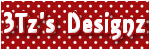
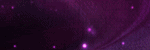
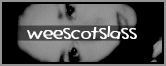
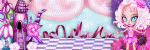
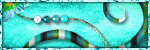
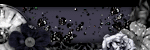
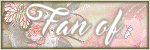
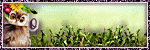
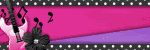
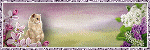
0 comments:
Post a Comment