My Blinky
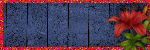
My TOU
My Templates and word art are for your use in your creations and for tutorial writers to use, I only ask that you direct people to my blog to download, please do not include my creations in your own supplies,I would love to see any tutorials or tags that you do using my work and would love to display it here on my blog so please feel free to email them to me at ymmik29@gmail.com
Time
Monday, August 13, 2018
6:40 PM | Edit Post
This tutorial is my own creation any resemblance to any other tutorial is purely coincidental, for personal use only
you must have a working knowledge of psp
please refer to my tag for placement of elements
enjoy and have fun
Supplies Needed
Ftu Scrapkit called
Shiela Kit
Designed by Laura
Tiny Turtle Designs
You can download the
from
Tiny Turtle Designs
You can visit her
blog
Tube
I used a cutie by
TooshToosh
you can purchase this tube
Template
made by myself
you can download it
Mask
DD Fall mask 3
created by
Dee of Dangerously Delicious Designz
you can download
Font
I used one called
Bunk beds
Plug-in
Cybia-screenworks
Lets begin
Open my template
shift and D to duplicate
close the original
delete the top credit layer
and hide the wordart layer for now
make your back rectangle layer active
selections select all
float and defloat
open paper 8
copy and paste into selection
deselect
make your thinner rectangle layer active
selections select all
float and defloat
fill with paper 5
do the same for round square rectangle layer
fill with paper 26
make circle 1 layer active
grab your magic wand
click in the center of the circle
expand by 3
add new raster layer
open paper 21
copy and paste into selection
move paper below the circle layer
keep selected
open your tube of choice
mirror it
copy and paste as new layer
place what you want showing in the circle
selections-invert
hit delete on your keyboard
selections invert
move the tube below circle layer
but above paper
change blend mode to lumiance L
add a new layer above your tube
but below the circle
fill with white
go to cybia-screenworks
light gauze set to 140
change the blend mode to soft lift
on the circle layer
go to effects-inner bevel
add these settings
repeat the above steps for circle 2
but mirror your tube
open your main tube
copy and paste as new layer
place to your liking
add drop shadow
-2 -4 70 10.00
now lets add some elements
please refer to my tag for placement
and remember to drop shadow
Elements
element 17-resize 80%
element 29-resize 30%
element 32-resize 90%
element 45-resize 25%
element 47-resize 40%
duplicate and mirror
element 5-resize 30%
element 57-resize 25%
element 14-resize 15%
element 18-resize 15%
flip
element 23-resize 18%
element 51-resize 15%
element 52-resize 15%
element 59-resize 15%
element 39-resize 20%
add a new raster layer above your background layer
select all
open paper 23
copy and paste into selection
deselect
open the mask and apply
merge group
unhide your wordart
move to the top of your canvas
resize 90%
and sharpen
selections select all
float and defloat
modify-expand 3
add new layer
fill with black
move below the wordart layer
on the top wordart merge down
add drop shadow
add your artist copyright
add your name
delete white background
merge visible
save
Labels:FTU TUTORIAL
Subscribe to:
Post Comments
(Atom)
Categories
- PTU TUTORIAL (181)
- Wicked Princess (64)
- All Dolled Up (57)
- FTU TUTORIAL (29)
- Tiny Turtle Designs (26)
- Celestial Scraps (13)
- Michal's Designz (11)
- PTU Kits (11)
- Bibi Collection (9)
- Halloween (9)
- Templates (7)
- Snags (6)
- Valentines (6)
- Winter (4)
- Foxy Designz (3)
- Christmas (2)
- Exclusive Tuts (2)
- Patriotic (2)
- word-art (2)
- TUTORIAL RESULTS (1)



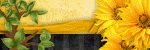
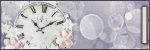
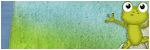
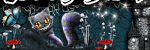
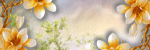
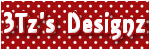
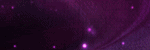
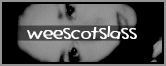
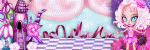
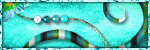
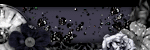
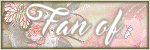
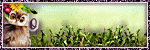
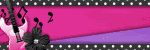
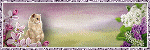
I love the kit you used in this awesome tut ... Thanks for sharing ...
ReplyDeleteHugs