My Blinky
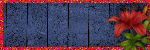
My TOU
My Templates and word art are for your use in your creations and for tutorial writers to use, I only ask that you direct people to my blog to download, please do not include my creations in your own supplies,I would love to see any tutorials or tags that you do using my work and would love to display it here on my blog so please feel free to email them to me at ymmik29@gmail.com
Time
Friday, October 24, 2014
1:40 PM | Edit Post
This tutorial is my own creation any resemblance to any other tutorial is purely coincidental, you must have a working knowledge of psp, please refer to my tag for placement of elements
I would love to see any results using my tuts and I will proudly display them on my blog, please enjoy and have fun.
Supplies Needed
Ptu kit called Thanksgiving
designed by Sophisticated Simone
you can purchase this kit at Pics For Design
Template Designed by me
you can grab it
Wsl mask 181
you can download from her blog
Tube of choice, one with a close up works best
I am using the beautiful work of Keith Garvey
you can purchase his work
Font of choice
I used Halo Handletter
Lets Begin
open my template
shift and D to duplicate
close the original
delete credit layer
hide the top two word layers
make the circle layer active
go to selections-select all
float and defloat
selections-modify-smooth
both settings 10 and both boxes checked
click ok
open paper 7
copy and paste into selections
deselect
make long retangle layer active
repeat all the above steps
fill with paper 6
deselect
make left square layer active
repeat all above steps
fill with paper 9 and deselect
grab your magic wand
click in the center of your left square
open your close up tube
resize to liking
copy and paste as new layer
place the part you want showing in your frame
go to selections-invert
hit delete on your keyboard
deselect
move tube layer below square
on tube layer change blend mode to hardlight
on left square add drop shadow
-2,-4,70, 10.00
repeat these steps to fill your other two squares
open your main tube
copy and paste as new layer
place in center of tag and same drop shadow
open element 4 (leaves)
resize 80 percent
copy and paste as new layer
place at bottom of your tag
and drop shadow
open element 2 (basket)
resize 60 percent
copy and paste as new layer
place at left of tag
and drop shadow
duplicate and mirror
open element 81 (jug)
resize 50 percent
copy and paste as new layer
place to the left and drop shadow
open element 43 (turkey)
mirror it and resize 40 percent
copy and paste as new layer
place to the left and drop shadow
open element 80 (pumpkin)
resize 40 percent
copy and paste as new layer
place to the right and drop shadow
open element 32 (pumpkin)
resize 40 percent
copy and paste as new layer
place to the right
use your eraser tool to erase some of the stem
drop shadow
open element 53 (owl)
resize 40 percent
copy and paste as new layer
place to the right and drop shadow
open frame 6
flip it and resize 80 percent
copy and paste as new layer
place above circle layer
move up slightly and drop shadow
Make your background layer active
add a new layer
selections-select all
open paper 11
copy and paste into selections
deselect
apply wsl mask 181
merge group
duplicate your mask layer
on top mask merge down
open element 50 (flower)
resize 45 percent
rotate to your liking
copy and paste as new layer
on left side
drop shadow
duplicate and mirror
now unhide the word layers at the top
on the top word layer
fill with color of your choice
merge down and drop shadow
add your name in a font of choice
add your artist copyright
resize and save
Labels:PTU TUTORIAL
Subscribe to:
Post Comments
(Atom)
Categories
- PTU TUTORIAL (181)
- Wicked Princess (64)
- All Dolled Up (57)
- FTU TUTORIAL (29)
- Tiny Turtle Designs (26)
- Celestial Scraps (13)
- Michal's Designz (11)
- PTU Kits (11)
- Bibi Collection (9)
- Halloween (9)
- Templates (7)
- Snags (6)
- Valentines (6)
- Winter (4)
- Foxy Designz (3)
- Christmas (2)
- Exclusive Tuts (2)
- Patriotic (2)
- word-art (2)
- TUTORIAL RESULTS (1)

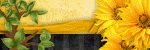
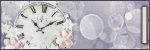
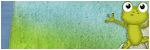
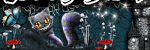
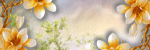
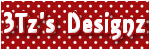
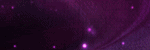
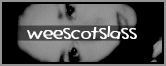
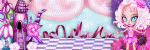
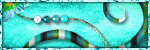
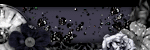
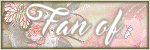
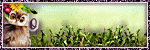
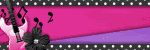
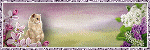
0 comments:
Post a Comment