My Blinky
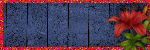
My TOU
My Templates and word art are for your use in your creations and for tutorial writers to use, I only ask that you direct people to my blog to download, please do not include my creations in your own supplies,I would love to see any tutorials or tags that you do using my work and would love to display it here on my blog so please feel free to email them to me at ymmik29@gmail.com
Time
Saturday, June 14, 2014
12:56 PM | Edit Post
This tutorial is my own creation, any resemblance to any other tutorial is purely coincidental. You must have a working knowledge of Paint Shop Pro, I create using psp 8, any version will work, please refer to my tag for placement of elements, I would love to see any results using my tutorials feel free to email them to me and I will proudly display them on my blog, thanks, enjoy and have fun.
Supplies needed
Ptu kit called Gangsta Fab by Heather's Devine Dezigns
you may purchase this kit Here
we are using two mask
The first one is by Amy Marie mask 3
which you can download from her blog Here
The second is by Weescotslass
we are using wsl mask 185
you can download from her blog Here
Amimation is by Simone
at Scrappy Bit Of Fun
you can download from her blog Here
You will need a gold tile of choice
or you can use the one I made Here
Artist of choice
You will need 2 or 3 tubes from same artist
I am using the beautiful work of Keith Garvey
you can purchase his work Here
Lets Begin
Open a 800x600 blank canvas
Open your main tube of choice
I don't usually start with the tube but I wanted to work around it this time
resize if needed
copy and paste as new layer
place in center of canvas
and drop shadow
-2,-4,70,10.00
make your background layer active
add a new raster layer and fill with the color black
open Am mask 3
apply mask and merge group
go to adjust-add/remove noise
use these settings
random checked
75
and monochrome checked
click ok
add another new layer below this mask layer
fill with the gold tile
now apply wsl mask 185
merge group
pull up slightly toward top of canvas
and drop shadow
open element 75 from the kit
copy and paste as new layer
place on right side of tag
grab your magic wand click inside the frame
expand by 3 add new layer
open paper 2 from the kit
copy and paste into selection and select none
move this layer below your frame layer
and drop shadow the frame
open element 32 from the kit
resize 90 percent
copy and paste as new layer
place and drop shadow
open element 64 from the kit
copy and paste as new layer
place at the bottom
duplicate and place to your liking
drop shadow both
open element 12 from the kit
resize 50 percent
copy and paste as new layer
place and drop shadow
open element 19 from the kit
resize 40 percent
copy and paste as new layer
place and drop shadow
open element 28 from the kit
resize 70 percent
copy and paste as new layer
place and drop shadow
open element 63 from the kit
resize 50 percent
copy and paste as new layer
place and drop shadow
open element 6 from the kit
resize 45 percent
copy and paste as new layer
place and drop shadow
now open your remaining tubes you chose
resize them if needed
make them black and white
I did mine by going to image-greyscale
copy and paste as new layers
place them to your liking
and drop shadow both
open element 53 from the kit
resize 70 percent and mirror
copy and paste as new layer
above top mask layer
place and duplicate and mirror
open element 21 from the kit
resize 60 percent
copy and paste as new layer
place and drop shadow
open element 18 from the kit
resize 90 percent
copy and paste as new layer
duplicate and place them both
drop shadow both
add your name in a font of choice
I used Oakland Sista
place and drop shadow
add your artist copyright
you may choose to save your tag now
or go on to animate
First lets delete the white background layer
now go to edit-copy merged
open animation shop
paste as new animation
open Simone smoke 271
the smoke has 19 frames
so our tag needs to have 19 frames as well
on your tag hold down Ctl buttom and hit the letter L
until your tag has 19 frames
now on the smoke animation
click on the first frame
go to edit-select all
edit copy
now on your tag, click on first frame
go to edit-select all
edit-paste-paste into selected frame
place your animation
now view your animation
if your happy with the placement
resize and save.
Labels:PTU TUTORIAL
Subscribe to:
Post Comments
(Atom)
Categories
- PTU TUTORIAL (181)
- Wicked Princess (64)
- All Dolled Up (57)
- FTU TUTORIAL (29)
- Tiny Turtle Designs (26)
- Celestial Scraps (13)
- Michal's Designz (11)
- PTU Kits (11)
- Bibi Collection (9)
- Halloween (9)
- Templates (7)
- Snags (6)
- Valentines (6)
- Winter (4)
- Foxy Designz (3)
- Christmas (2)
- Exclusive Tuts (2)
- Patriotic (2)
- word-art (2)
- TUTORIAL RESULTS (1)

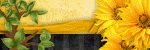
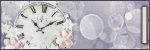
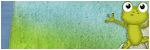
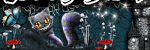
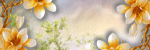
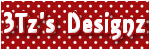
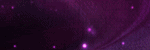
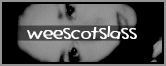
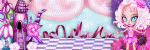
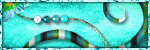
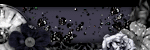
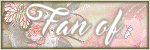
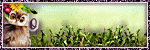
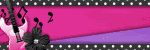
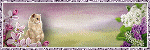
0 comments:
Post a Comment