My Blinky
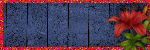
My TOU
My Templates and word art are for your use in your creations and for tutorial writers to use, I only ask that you direct people to my blog to download, please do not include my creations in your own supplies,I would love to see any tutorials or tags that you do using my work and would love to display it here on my blog so please feel free to email them to me at ymmik29@gmail.com
Time
Friday, September 13, 2013
9:10 AM | Edit Post
Supplies needed
Scrap kit is a Ptu kit called Daisies and Demons
by Devilish Dezines
and can be purchased Here
thank you Sheila for such a beautiful kit to work with
Mask by Vix
we are using big mask 01 and 05
you can grab them from her blog
Tube of choice, I am using the beautiful work of Barbara Jensen
please do not use without first obtaining a license to do so
Filters needed
Flaming pear-Flood
Dsb Flux-Bright noise
Let's begin
open a 800x600 blank canvas
Go to selections-select all
add a new raster layer
open paper 8 from the kit
copy and paste into selection and select none
now open your tube of choice resize if needed
copy and paste as new layer and place somewhere on left side
now grab your free hand lasso tool
and draw out a selection on left side of tag like so
add new raster layer
now back to your tube
image-mirror
grab your selection tool and go around part of your tube
that you want showing on the tag
copy and paste into selection and select none
now lower the opacity on both tubes to 60
close off your background layer and merge visible
open big mask 01
go to layers-new mask layer-from image
find the mask in your drop down box and click ok
merge group
open element 43 from the kit
(path)
resize 70 percent and sharpen
copy and paste as new layer
place between the two tube images
and drop shadow
I used the following settings
vertical -1
Horizontal -1
opacity 80
blur 6.00
open element 37 from the kit
(tree)
resize 60 percent and sharpen
copy and paste as new layer below path layer
move out toward left side of tag
and drop shadow
open element 77 from the kit
(bench)
resize 70 percent and sharpen
copy and paste as new layer place on left side of tag
and drop shadow
open element 2 from the kit
(mushroom)
resize 30 percent and sharpen
copy and paste as new layer
place below bench later and to the right
drop shadow
Make your background layer active
open paper 4 from the kit and copy and paste as new layer
open mask 05
apply the mask as we did before
and merge group
resize this mask layer 70 percent
move down to the right corner of your tag
selections-select all-float-defloat
apply flaming pear flood with these settings
select none
open element 22 from the kit
(tall grass)
resize 40 percent and sharpen
copy and paste as new layer
in front of the bench and to the right at the edge of water
and drop shadow
open element 83 from the kit
resize 30 percent and sharpen
copy and paste as new layer
place behind mushroom layer and drop shadow
duplicate the flower resize 70 percent and place
see my tag for reference
open element 56 from the kit
(flowers)
resize 30 percent and sharpen
I colorized mine but this is entirely up to you
copy and paste as new layer
place below the bench and drop shadow
open element 79 from the kit
(leaves)
resize 30 percent and sharpen
image-rotate and rotate left 90
copy and paste as new layer
place below the bench and drop shadow
open element 86 from the kit
(butterflies)
image-mirror
again I colorized but your choice
copy and paste as new layer above top mask layer
open element 20 from the kit
(bubbles)
resize 80 percent and sharpen
copy and paste as new layer above top mask layer
lower the opacity to 52
open your tube of choice
copy and paste as new layer
place to your liking and drop shadow
open element 45 from the kit
(book)
resize 25 percent and sharpen
copy and paste as new layer and place on bench and drop shadow
add your name in a font of choice
I used jelyka delicious cake
add your artist copyright
you can choose to save your tag now
or go on to animate as I did
zoom in on your tag
grab your lasso tool and go around the part u want to animate
if doing more than one item like I did the butterflies
remember to hold down your shift key when selecting
once your items are selected
duplicate this layer twice for a total of 3 layers
I renamed mine butterfly 1, 2, and 3
so close off layer 2 and 3
and with layer one active
go to dsb flux bright noise
intensity set on 40 and click on the word mix once
now close off layer 1 and open layer 2
with layer 2 active
go back to bright noise
click on the word mix twice
now close off layer 2 and make layer 3 active
back to bright noise
click on the word mix 3 times
Now again hide 2 and 3 noise layers
making sure that all other layers are visible
make layer 1 active
go to edit-copy merged
open up animation shop and paste as new animation
back to psp
hide layer 1 and make layer 2 active
go to edit-copy merged
in animation shop paste after current frame
back to psp
hide layer 2
make layer 3 active and again copy merged
in animation shop paste after current frame
view your animation
and save as a gif
Labels:PTU TUTORIAL
Subscribe to:
Post Comments
(Atom)
Categories
- PTU TUTORIAL (181)
- Wicked Princess (64)
- All Dolled Up (57)
- FTU TUTORIAL (29)
- Tiny Turtle Designs (26)
- Celestial Scraps (13)
- Michal's Designz (11)
- PTU Kits (11)
- Bibi Collection (9)
- Halloween (9)
- Templates (7)
- Snags (6)
- Valentines (6)
- Winter (4)
- Foxy Designz (3)
- Christmas (2)
- Exclusive Tuts (2)
- Patriotic (2)
- word-art (2)
- TUTORIAL RESULTS (1)



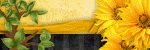
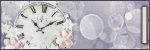
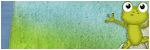
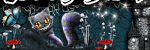
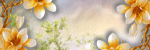
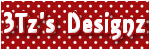
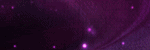
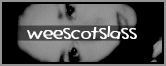
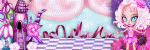
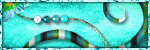
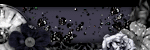
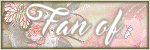
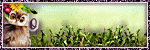
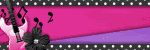
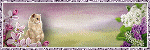
0 comments:
Post a Comment